This article shows how to configure your Gmail account for email follow-up. The email follow-up option lets you continue your conversation via email with your prospect to increase your chances of conversion.
To Get started, go to the Settings Page, and scroll down to the Email Settings section; Select Google Workspace from the Dropdown option and follow the guide below to complete the setup process;
How to Configure your Inbox for Google Workspace
For you to connect your Google inbox to LiProspect, you will need to enable a few settings. Follow the steps below to get started.
If you have 2-factor authentication enabled under your Google account, you will need to create an App password in order to connect your inbox. You can find a guide on how to do this here.
Step 1: Admin Allows Less Secure Apps (Admin Side)
To manually navigate you can go to admin.google.com > Security > Less Secure Apps
It should look like this:
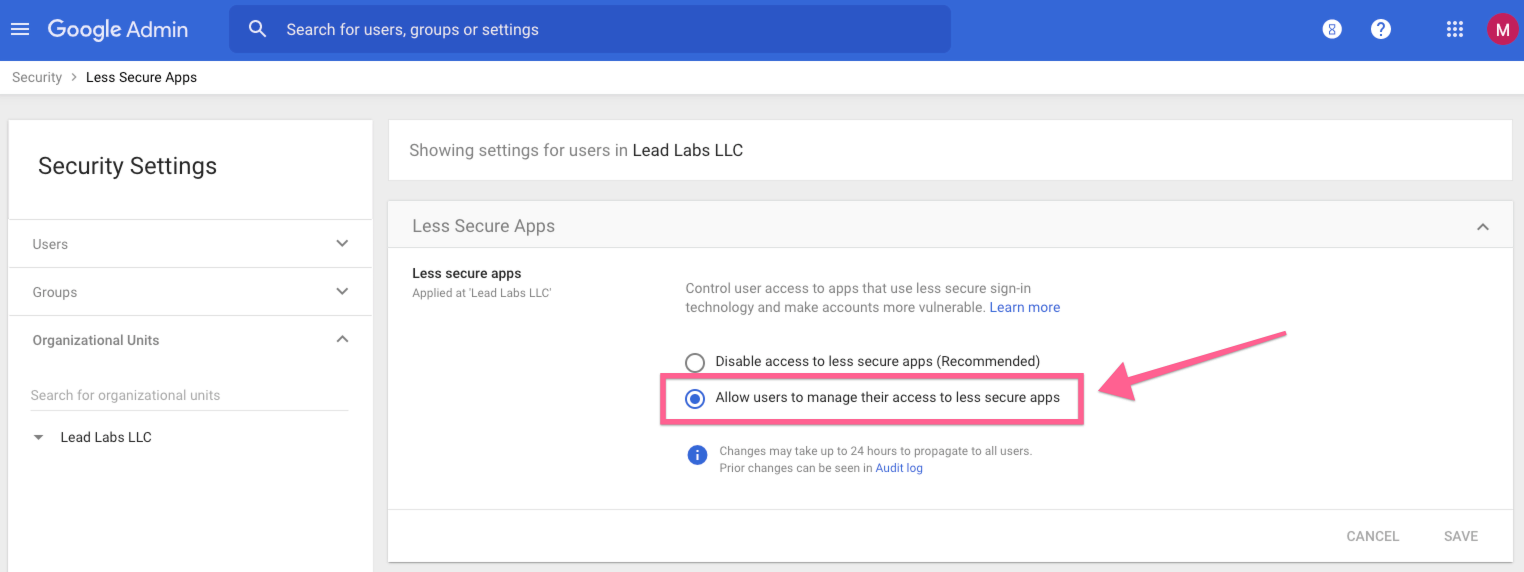
Step 2: Allow Per-User Outbound Gateways (Admin Side)
Once you are ready, navigate to this link and enable allowing users to send mail through an external SMTP server as seem below.
You can manually navigate to this page by going to go to admin.google.com > Apps > Google Workplace > Gmail > End User Access.
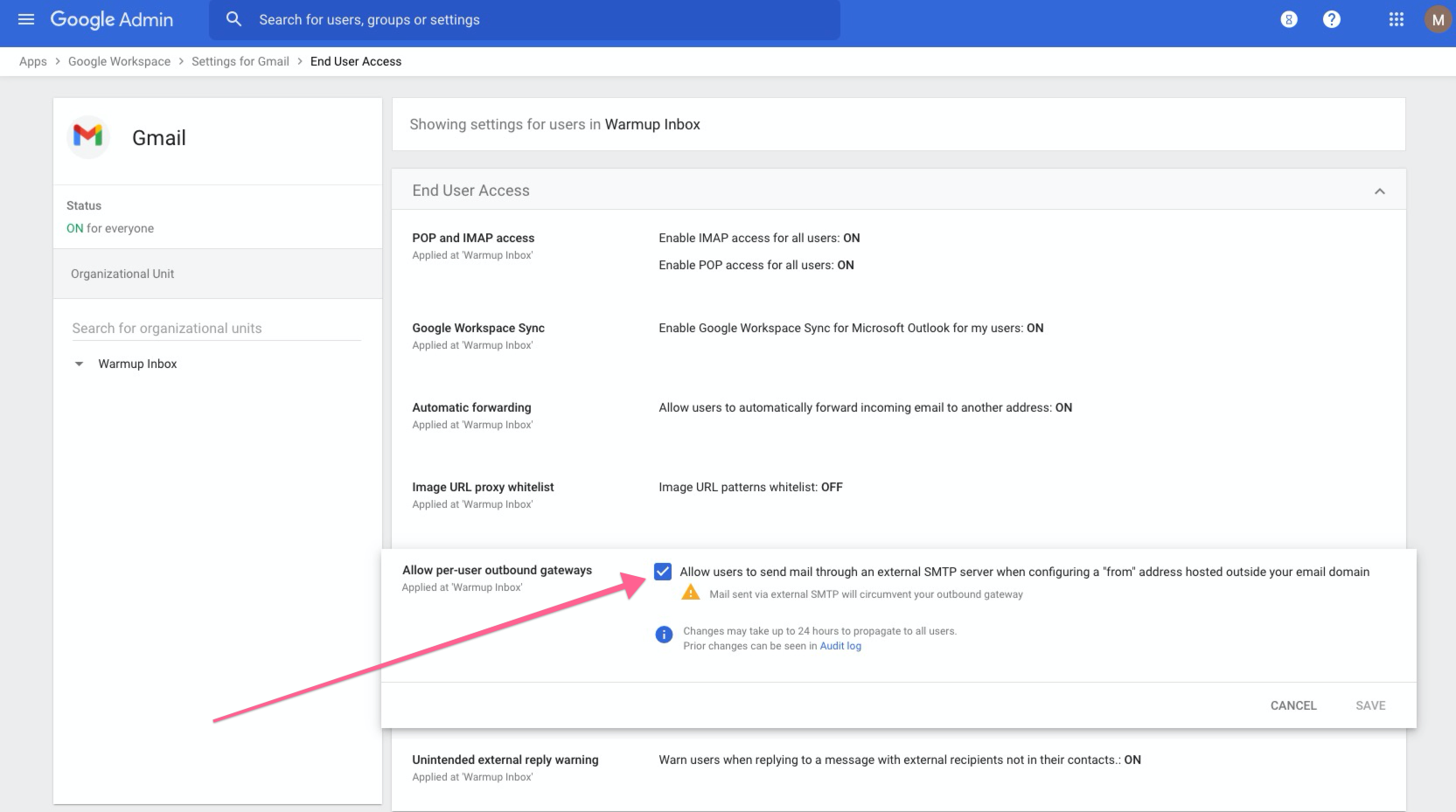
Make sure you save your settings before exiting this page.
Step 3: Allows Less Secure Apps On The Mailbox (Individual Mailbox Side)
Then go to the specific Google Workplace inbox that you want to connect to Warmup Inbox and Allow Less Secure Apps there.
It should look like this:
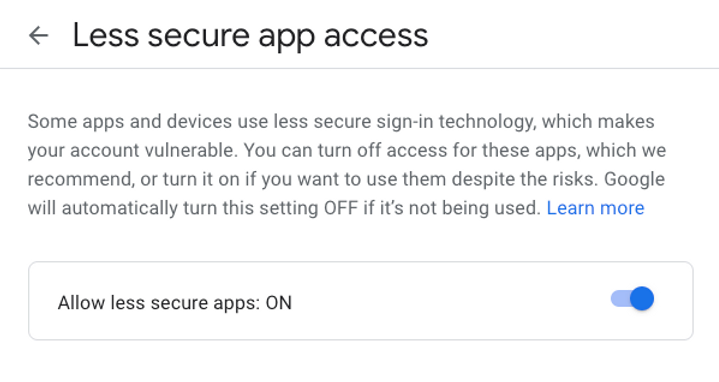
Step 4: Enable IMAP (Individual Mailbox Side)
Then go to the specific Google Workplace inbox and go into settings, which can be found here:
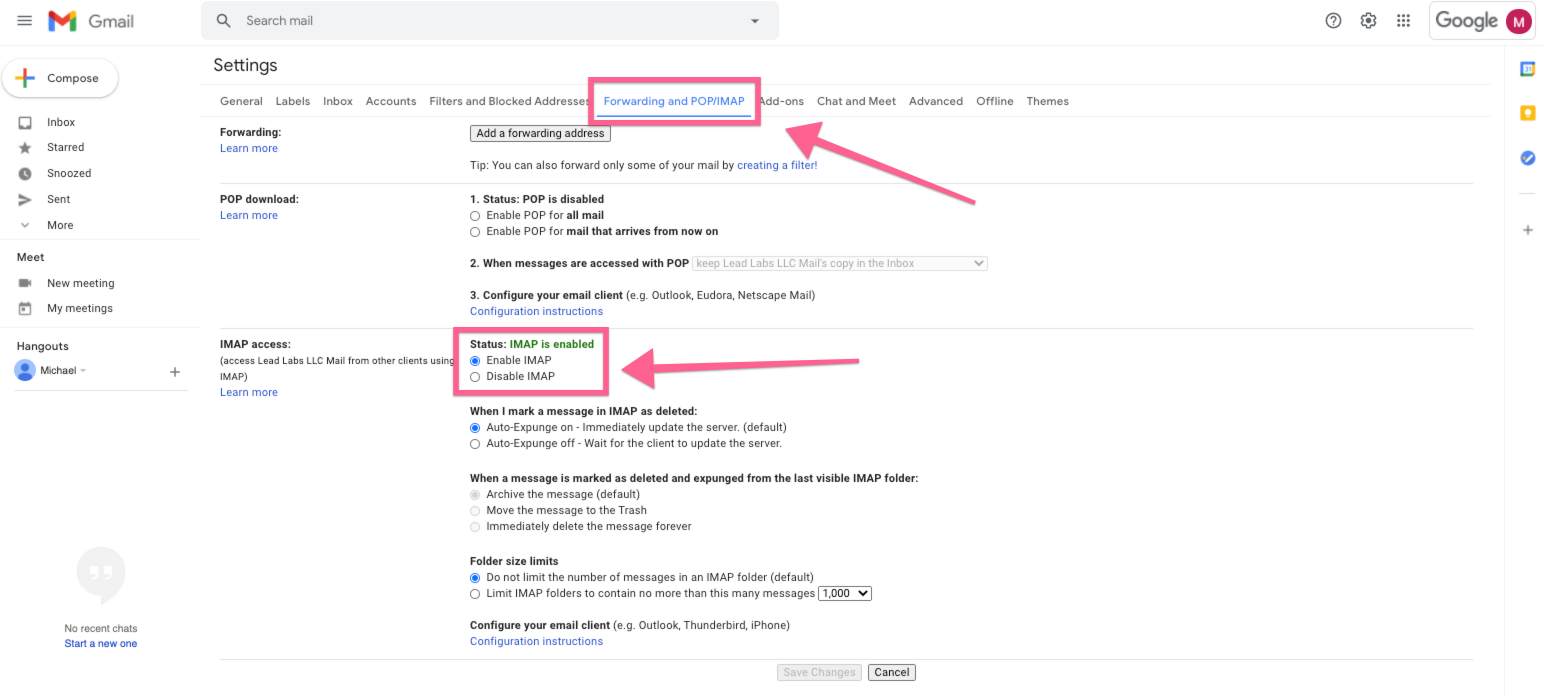
Congrats!, you'll now be able to use Email follow-up in sequence.
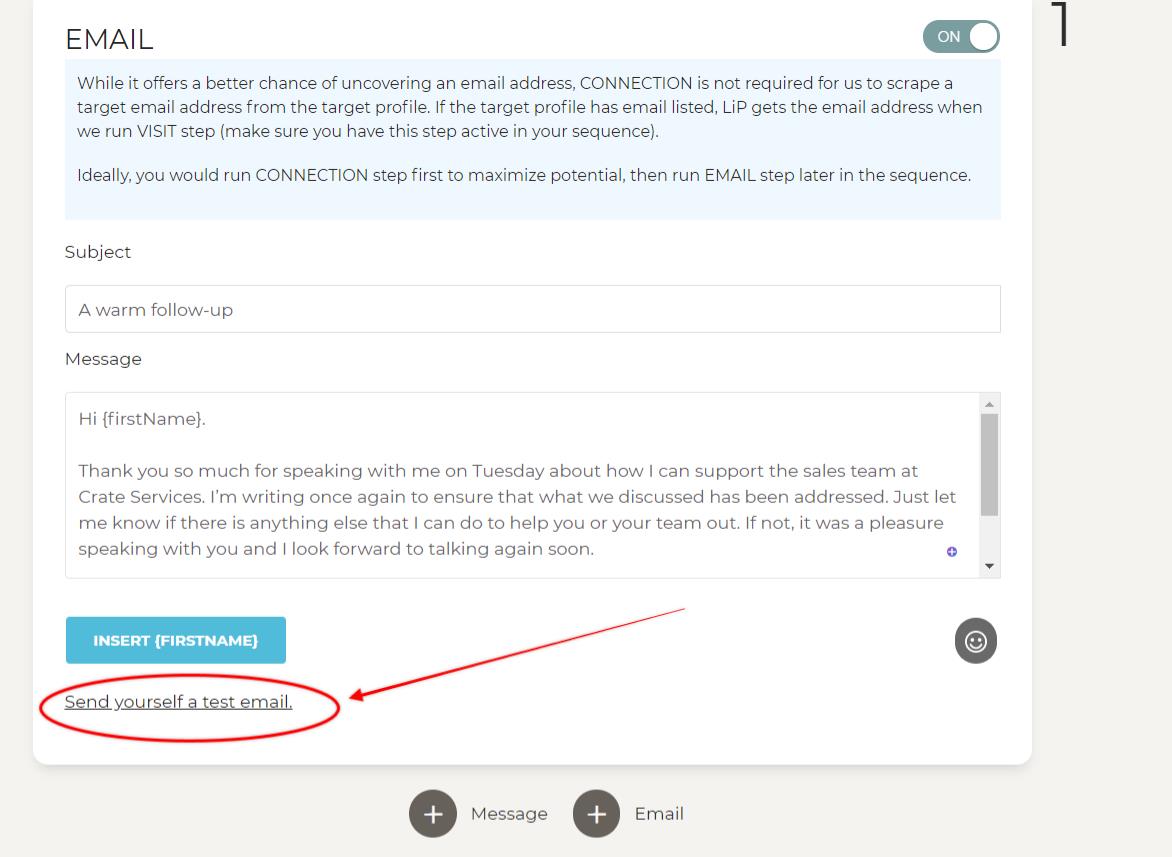
To ensure you've set up everything correctly and your email is well written to your taste, always use the "Send yourself a test email" when creating any sequence.

